Unleash Google Workspace: Hidden Features for 10% Productivity Boost

Unleash Your Potential: Master These Hidden Features in Google Workspace to Increase Productivity by 10% by diving into lesser-known functionalities like smart compose, task management within calendar events, offline access, custom templates, and advanced search operators to streamline workflows and optimize time management.
Ready to unleash your potential: master these hidden features in Google Workspace to increase productivity by 10%? You might be surprised by the tools you’re overlooking every day.
Unlock Google Workspace Potential: Beyond the Basics
Most users only scratch the surface of what Google Workspace offers. Beyond the familiar apps like Gmail and Docs, there’s a treasure trove of features designed to streamline your workflow and boost your productivity. Let’s explore some of the less obvious, but incredibly useful, functionalities.
Smart Compose and Smart Reply: AI-Powered Efficiency
Gmail’s Smart Compose and Smart Reply harness the power of AI to anticipate your writing and suggest relevant responses. This saves valuable time and reduces the mental load of crafting emails from scratch.
- Customization: Smart Compose learns your writing style over time, making its suggestions increasingly accurate and personalized.
- Context Matters: Smart Reply analyzes the content of incoming emails to provide contextually appropriate responses with a single click.
- Time Savings: These features can significantly reduce the time spent on composing and responding to emails, freeing up focus for other tasks.
Embracing Smart Compose and Smart Reply translates to reduced email fatigue and more efficient communication. It’s a smart way to make every email interaction count.
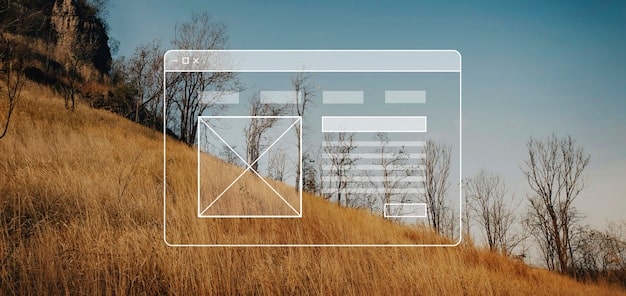
Task Management Within Google Calendar: Streamline Your Day
Google Calendar is much more than a scheduling tool. Integrating task management directly into your calendar helps create a holistic overview of your day and prompts you to allocate specific time for essential tasks.
Creating and Managing Tasks
Google Calendar lets you create tasks directly within your calendar view. This feature promotes effective time blocking, ensuring that crucial duties are not overlooked amidst meetings and appointments.
Benefits of Integrated Task Management
Linking task management with Google Calendar promotes a higher sense of responsibility and focus. By visually allocating time to each task, you can stay on track and be more efficient.
- Improved Prioritization: Tasks appear alongside appointments, which helps in prioritizing commitments and making the best use of available time.
- Enhanced Visibility: Tasks are visually incorporated into the calendar, preventing oversight and promoting a structured view of your schedule.
- Proactive Planning: Scheduling dates for tasks well in advance ensures sufficient preparation and reduces the panic that can come with upcoming assignments.
Making the most of Google Calendar goes beyond just plotting appointments; it is about purposefully organizing your energy, time and commitments into a single managed overview.
Google Docs Offline Access: Productivity Anywhere, Anytime
Don’t let a lack of internet connectivity derail your productivity. Google Docs’ offline access ensures you can continue working on your documents, spreadsheets, and presentations even without an internet connection. Changes sync automatically when you’re back online.
Setting Up Offline Access
To enable offline access, you will need to install the Google Docs Offline Chrome extension. This extension supports continuous access to your docs without the need for ongoing internet access.
Benefits of Offline Access
Enabling google docs to be accessed offline supports continuous and uninterrupted work irrespective of the network connection. Here are some benefits:
- Continuous Productivity: Keep working without worrying about internet access interruptions, ideal for travel or locations with spotty connectivity.
- Automatic Syncing: Changes made offline are automatically synchronized when an internet connection is restored, ensuring no data loss.
- Reliability: Offline access grants you the ability to keep writing and working without any disruptions that network connectivity can cause.
Offline access transforms Google Docs into a reliable tool for professionals who require continuous productivity, regardless of the accessibility of an internet connection.
Custom Templates in Google Docs: Reclaim Your Time
Stop reinventing the wheel. Google Docs lets you create custom templates for frequently used documents, saving you time and ensuring consistency across your work.
Designing and Saving Templates
Begin by generating a model document that incorporates essential formatting, content, and styling. Once your master is complete, save it as a custom template within Google Docs.
Maximizing Template Efficiency
Applying templates to your documents enhances consistency and saves considerable time.
- Standardization: Enforce a uniform look and feel across all documentation, which is particularly crucial for company-wide documents.
- Expedited Workflows: Rapidly create new documents with all the necessary basics ready, bypassing repetitive setups.
- Reduced Error: Templates minimize errors by pre-setting crucial elements, reducing manual adjustments and potential inconsistencies.
Employing templates not only supports individual proficiency, but also promotes the professional standards that are essential for successful teamwork.
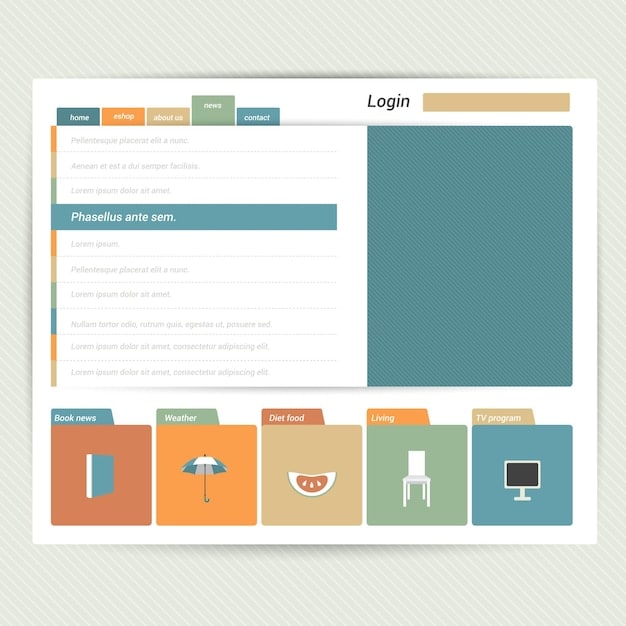
Advanced Search Operators in Google Drive: Find Anything Instantly
Tired of endless scrolling through your Google Drive? Advanced search operators can help you quickly locate specific files based on criteria like file type, last modified date, and owner.
How to Use Advanced Search Operators
Google Drive’s search bar supports complex queries using operators like “type:pdf,” “before:2024-01-01,” and “owner:[email protected].” Combining these refines results quickly.
Benefits of Advanced Search
By mastering Google Drive’s search operators, individuals can dramatically reduce the time spent locating files and increase their organizational effectiveness.
- Time Savings: Instantly narrow down search results to find exactly what is needed, avoiding time-consuming manual searches.
- Enhanced Organization: By finding items quickly, maintain a cleaner and more organized Google Drive, thus improving efficiency.
- Precision: Find specific files based on exact criteria, essential for professionals that need to access the right document at the tightest of deadlines.
Adopting advanced search skills translates directly to better file management, better responsiveness, and a general increase in productivity.
| Key Feature | Brief Description |
|---|---|
| ✍️ Smart Compose & Reply | AI suggestions speed up email composition. |
| 📅 Task Management in Calendar | Integrate tasks directly into your Google Calendar. |
| 🌐 Google Docs Offline Access | Work on docs without internet; syncs when online. |
| 🔍 Advanced Search Operators | Instantly locate files using search commands. |
Frequently Asked Questions
▼
To enable Smart Compose, go to Gmail settings, then ‘General’. Scroll to ‘Smart Compose’ and turn it on. You can also personalize it to predict more relevant suggestions based on your previous emails.
▼
Yes, you can share your custom template with your team. Save the template to a shared drive on Google Drive, ensuring everyone has access. This fosters collaboration and standardization.
▼
Offline access requires prior setup via the Google Docs Offline Chrome extension. Only files that have been opened and saved offline are accessible. Certain features like image insertion might be restricted.
▼
To schedule a task, open Google Calendar, click on a date, and select ‘Task’. Enter the task details, set reminders, and assign a due date. These tasks will appear in your calendar alongside your appointments.
▼
If you forget a search operator, you can always refer to Google’s official documentation. Google provides a comprehensive list of available search operators and their usage to help you refine your searches.
Conclusion
By mastering these hidden features in Google Workspace, you can significantly enhance your productivity and streamline your workflow. Taking a few minutes to explore and implement these tools can help





